Undelete your lost files
Woke up on Monday morning, back to the desk, turned on the PC, and shocked: Those important documents I typed last night were gone! Have you ever experienced similar situation? Whatever the cause is (system error, human error, or virus), the file is still there, but the computer won't display the file because it's marked as deleted (actually it's still there even if you emptied your recycle bin, as long as it's not yet overwritten by anopther file). All we need is an undelete software. You can find some on Google, click here to search for free undelete softwares.
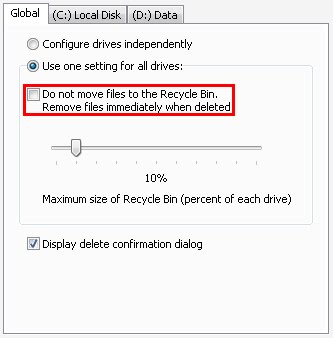
How to avoid accidentally losing important files:
1. First, and most important, never ever never ever never ever check the "Do not move files to the recycle bin. Remove files immediately when deleted" checkbox on Recycle Bin properties. Checking that checkbox will really help people out there who want to ruin your day.
2. Always check the "Display delete confirmation dialog" checkbox on Recycle Bin properties. The confirmation dialog is not an annoyance, it's your file's saviour.
3. If you have a lot of free space, try not to empty the recycle bin, you might need those trash later. Recycle Bin will only use a small amount of space, it depends on your setting (the default is 10% of total drive size).
4. Whenever you realized that your files are missing, don't do anything (copy files, create documents, defragmentation) on the missing file's drive. This prevents your missing files from being overwritten.
5. Use undelete software as soon as possible. The longer you wait, the lower the file's "health" will be, which means it can't be perfectly recovered anymore.
6. Backup is the most space consuming way to protect your important files, but it's also the best way to avoid losing them. Backup your data (especially those important files) at least once a day. Another way is by saving your files twice on different location (different drive if possible) each time you updated them.
7. Last, keep your important data on secure location, don't mix it with common documents in order to avoid accidental deletion.
9 comments:
Hei, i always used recover my files as my search engine for lost files, it works very well in recovering my lost files
great job, nice post Yohan,
I have ever use this kind of sofware when I re-install my Windows and I lost my data.
It work very great,but unfortunately I don't remember the name of the software.
yea Heldy, I usually use recover my files and file undelete, they works well
Chandra you can always use wildcard character (*) to search, for example if you want to find a lost mp3, simply type *.mp3 and the software will look for mp3 files
I like you "hook" in the beginning of the blog "woke up Monday morning....." This engages the reader. Good job!
Nice use of screen captures and links. Do you have a preference on where we back up important data?
Keep up the great posts!
Thanks :)
for backup, in my opinion the best place is on an external haddisk or on another computer's harddisk
it won't work on big size, movie, and sometimes make additional noise on recovered mp3s or music files... :(
but it's better than nothing ;)
actually even if it's very large in size, as long as you didn't do anything to that file's drive before scanning, the file will recover completely
yep... it happens about 4months ago, i "accidentally" delete my 20gigs videos and all mp3s... it tooks more than 3 hours and only a few of them recovered succesfully ( (yea, don't buy ultra fast harddisk, so you can stop deleting process :D)
that's why I said "never ever never ever never ever check the "Do not move files to the recycle bin. Remove files immediately when deleted" checkbox on Recycle Bin properties.", when you accidentally deleted something, you'll get them back without a scratch ;)
Post a Comment